Whitelist Email Address/Domain In Gmail
When you expect to receive important emails from a trusted email address it is worth whitelisting the address to make sure that emails won’t be accidentally blocked by an overzealous email client.
Here we provide step-by-step instructions on how to do it in Gmail by creating a filter:
STEP-1: Login to Gmail, click on the gear icon and select “Settings” then click on “See all settings”
STEP-2: Select “Filters and blocked addresses” and select “Create a new filter”
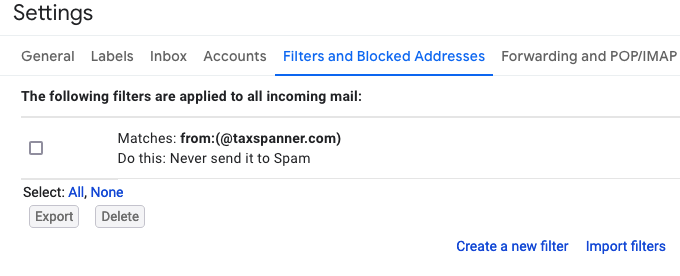
STEP-3: Add the email address or a domain that you want to whitelist to the “From” field. Here we added @taxspanner.com to make sure that we never miss an alert regarding your tax compliance:
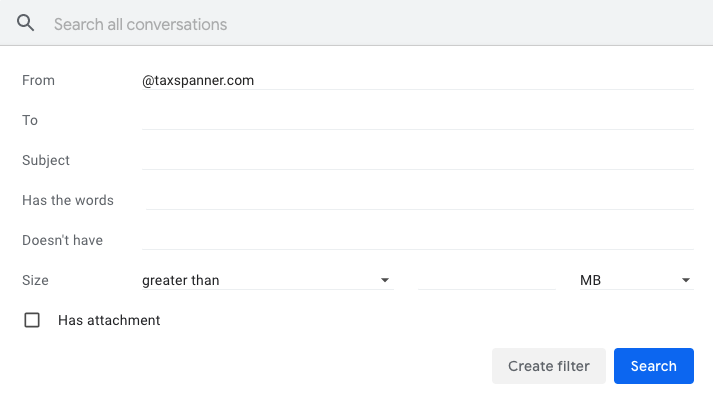
STEP-4: Check the “Never send to spam” box and click “Create Filter”. The domain/email address will now be whitelisted!
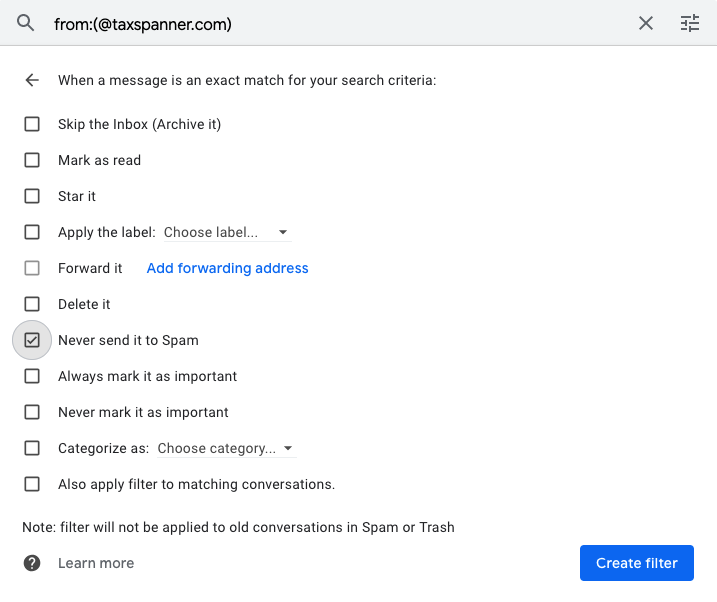
Congrats, You have successfully white-listed taxspanner.com and Now you never miss an important email from taxspanner.com
